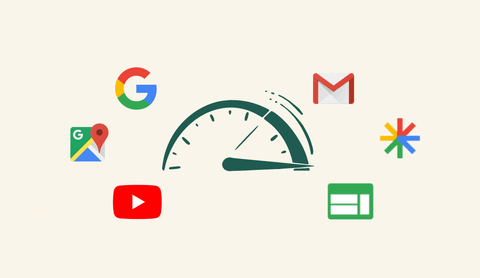
Performance Max Insights & Best Practices for Improving Performance
In this blog, we uncover how to boost performance to the max in your performance max campaigns. Learn where to find all the valuable insights and best practice optimisations once you've analysed the data.
Most of us know by now that Performance Max is a black box for gaining insights on performance across assets, demographics and audiences.
However, recent developments suggest the red tape is loosening!
I don’t think we’ll ever get access to the rich data we have been accustomed to. However, there are more levers you can pull to improve performance than you might realise.
From the first Performance Max campaign we tested in Beta in 2020 to running PMax as the primary revenue driver in Google Ads for our online retail brands, we’ve distilled our key optimisation strategies in this article.
Today, we will focus on exactly how you can gather insights within Performance Max campaigns and how to refine, improve and scale performance max on an ongoing basis.
What is Performance Max
Performance Max is a type of campaign in Google Ads that uses machine learning to deliver ads across all of Google’s inventory automatically.
It’s designed to make advertisers’ lives easier from a setup perspective, getting you access to Search, Shopping, Display, YouTube, and Discovery networks.
Performance Max uses Google’s advanced algorithms to optimise bidding, targeting, and ad placements in real time based on consumer behaviour on the internet. It uses various signals, such as user intent and behaviour, to show the most relevant ads to potential customers, regardless of the network they are on.
As this is mostly an automated campaign, you don’t define exactly what keywords, audiences, demographics or other options you typically would in a campaign. You set an objective, define what conversion action you want Google to optimise towards, upload the assets and let Google do the rest.
Well, not everything. We still do have some control, and that’s what we’re going to unpack now.
Where to Find Performance Max Insights
Asset Group Reporting
Asset group reporting is the best thing to happen for Performance Max campaigns so far and has been on everybody’s wishlist since day one. This started rolling out gradually in early 2023.
Asset group reporting gives you insight into the impressions, clicks, conversions, conversion rate etc of the asset groups you are running within a Performance Max campaign, which is obviously invaluable information if you are running more than one asset group.
Asset group reporting isn’t immediately obvious within your Performance Max campaigns so there are a couple of steps to be able to see it.
First of all, within your asset group report, switch to the Table view instead of the Summary which it defaults to.
An asset group in Performance Max campaign
Next, go to columns in the top right again, and select Modify Columns.
Modify columns within an asset group
If your account is lucky enough to have been whitelisted for this, then you will be able to see the “Performance” and “Conversions” options in this list. In here you will be able to select the standard metrics we know and love including conversions rate, cost/conv (CPA) and conv. value/cost (ROAS)
Add key performance metrics to your asset group reporting
Hit apply once you have all the metrics you’re interested in. This will produce a game-changing breakdown of these metrics against each of your asset groups.
Review insights on the biggest impact metrics in your asset groups
If you don’t already have multiple asset groups because you didn’t see the point without any insight into the performance of each, now is your time to shine. This is the perfect way to split test different creative, messaging, product groups and categories and even audience signals to see what sticks.
Asset Reporting
This is the latest release to Performance Max that gives us greater insights into unique asset performance within an asset group.
The report on assets provides a comprehensive overview of all the assets utilised in a Performance Max campaign, enabling you to compare performance metrics across different assets.
This data can now inform strategic decision-making on things like asset iteration, rotation, and removal if performance is low.
You can view this report by going to your Performance Max campaign and:
- Click on ‘Asset Groups’ on the left-hand bar
- Find the enabled asset group and click on ‘view details’.
Asset reporting in Performance Max campaigns
Unfortunately, you don’t get the granularity of metrics like clicks, conversions, revenue etc., but Google at least provide you with a performance rank.
The performance column ranks assets against other assets of the same type. It will show you which assets of the same type are:
- Low – performs low against all other assets of the same type across properties.
- Good – perform well enough against all other assets of the same type.
- Best – the highest performers of all assets of the same type on one or more properties.
Asset Reporting Best Practices
- Before changing your assets, ensure you’ve gathered enough data to be confident in Google’s ranking system. A healthy benchmark is if your campaign has spent 5x your CPA target since the last change to assets.
- Your energy should be spent reviewing the high-performing assets. There’s no point reinventing the wheel, if Google has identified high-performing assets then double down your efforts on these.
Yes, you will want to remove the low-performing asset, but replace it with an iteration of what is already performing really well. Experiment with different variations of the angles or hooks based on the successful assets to optimise your campaign’s performance further.
The only time we recommend coming up with completely new angles or hooks is when none of your assets is high performing. - Ensure that you are using all of the assets available
- Ensure that you regularly review the asset report and monitor trends and adapt. Just because an asset is high performing now doesn’t mean it will be in a month’s time, so the key to success here is not to be complacent!
Product Performance (for e-commerce brands)
It’s difficult to understand how Google distributes your budget across different channels.
However, the product performance report is a great way to see exactly how Google distributes your budget across the Google Shopping channel against everything else.
For example, if the total spend in your product performance report is $500 and the performance Max campaign has spent $750, then you know ⅔ of your budget is going towards Shopping. Google will distribute the budget based on how big your budget is, and what your performance objective targets are and they will always start with the highest-performing placements first.
You can also identify your top and low-performing products, which will help guide optimisation next steps.
Product report to review individual product performance data
Product Performance Best Practices
Focus on your top-performing products by identifying the products that are driving the most revenue and success within the Google Shopping channel.
Just remember, the highest ROAS products don’t necessarily equal high returns if your cost of goods varies per product. Be mindful of this when deciding what is and isn’t a high-performing product.
For example,
Product 1 – $500 cost / $5000 revenue / 10 ROAS – 30% gross margin = $1,500 gross profit
Product 2 – $500 cost / $3000 revenue / 6 ROAS – 70% gross margin = $2,100 gross profit
If some products are not performing well, review which competitors are also appearing for similar products. You may be getting beaten on price, other offers like cheaper shipping costs or perhaps your landing page isn’t doing a good enough job at selling the features/benefits of your product. Before you exclude these products altogether from your Performance Max campaign, complete a proper analysis, try again and see if you can squeeze more performance first. Excluding products will ultimately limit your ability to scale spend through Performance Max, and that’s why we always focus on improving performance first.
Combinations Report
The asset combination report is another new report showing top-performing assets as combinations across all channels.
This is less insightful than the asset performance report, particularly from a performance perspective, as you don’t get access to metrics. Still, if you are a more visual person, it’s a great way to see the best-performing assets together so you can decide on new iterations.
There are three categories.
- Top image combinations
- Top text-only combinations
- Top video combinations
Top image combinations report in Performance Max
Search Terms Insight Report
Like Google Search campaigns, this report provides a list of the search terms that triggered your ads to show, along with performance metrics such as impressions, clicks, and conversions.
By no means is it as insightful or granular as the search terms report we are used to reviewing in search campaigns, but it still helps in a number of ways.
You can find this report by:
- Clicking on your Performance Max Campaign
- On the left-hand side, click “insights” and scroll down to “Search terms insight”
Search terms insights report in Performance Max
We’ve only been able to review this data with two pre-defined date ranges being the last 7 and the last 28 days.
The good news is that Google is changing this and allowing us to access data with a custom date range and in addition, be able to export search term insights to spreadsheets.
Search Terms Insight Best Practices
- Firstly, you can identify new keywords to add to your campaign, as well as negative keywords to exclude. This can help you improve the relevance of your ads and target your audience more effectively.
- You also may find a search term that is regularly converting that isn’t included in your asset group, whether as a text asset or image asset, to improve ad relevancy.
- You can use the search term report to identify gaps in your search strategy. There may be missing keywords or categories, and you can include them as exact match keywords in your search campaigns to boost impression share and scale up the search.
Annoyingly, there is no way of manually adding negative keywords to your Performance Max campaigns. In order to do this, the admin of your Ads account needs to contact Google Support and ask to add a shared negative keyword list to this campaign. You can then add your negative keywords to this shared list.
Adding negative keywords is also a feature that is coming soon to Performance Max!
Location Report
As you’d expect, the Location report in Performance Max campaigns provides data on the performance of your ads across different geographic locations.
The great thing about the location report is that it provides all metrics so you can view the key metrics that matter most to your business. For example, cost, CPCs, revenue, ROAS, etc.
Location report to review countries, regions or more granular location data
Location Best Practices
The advantages of using the Location report in Performance Max campaigns include:
- Identifying top-performing locations. This data can help guide future strategies on where to invest your ad spend to drive the best performance.
- Reducing wasted ad spend. If a location continues to perform poorly and is below your KPIs, then it may be worth removing the location altogether. Alternatively, you can segment this location into its own Performance Max campaign to have more control over the budget and optimise with a different performance objective.
Audience Insights
The Audience insight is a valuable tool to help you understand the groups of users that are converting, clicking or viewing your ads the most. Google categorise users into different types of audiences based on the content they are viewing on the internet.
The segments labelled as “Optimised” helps you uncover new audience segments that automation within Performance Max has identified for you. These segments may provide valuable insights that you were previously unaware of, helping you shape your overall business strategy.
Audience insights help you review your top audience segments
Audience Insights Best Practices
- Utilise this report to pinpoint the high-converting audiences. If running top-of-funnel display, discovery, or YouTube campaigns create AdGroups specifically tailored to target these users and initiate advertising to them through your other campaigns.
- Using the above as an example, the detailed demographic audience “homeowners” has shown. This could serve as a new idea for a creative angle. Create assets and headlines targeting homeowners as opposed to using generic creative to gain more cut-through with this audience segment.
Other Performance Max Optimisation Opportunities
Audience Signals
Within Performance Max asset groups, Audience Signals is a feature available that helps optimise campaign performance by leveraging machine learning to target and reach the right audience. Audience Signals analyses user behaviour signals across Google’s various properties to identify patterns and predict which audiences are most likely to engage with your ads.
Audience signals in Performance Max
Best Practices for Audience Insights:
- Customer List – upload your all-time customer list or highest value customers which Google can learn from if they share similar attributes.
- Custom Intent audience – Choose from keywords or competitor websites to guide the machine learning as to what your customers are typing into Google’s search engine.
Brand Exclusions
This is a brand-new feature that is being rolled out across accounts from July 2023 and it’s about time! Until now, we’ve had to contact Google Support to add negative keywords. While brand exclusions achieve the same thing as negative keywords, they work slightly differently.
To maintain control over your Performance Max campaigns and avoid serving ads for specific branded queries on Search and Shopping inventory, you can utilise exclusions. These exclusions also help prevent traffic from brand misspellings or brand searches in foreign languages. You have the flexibility to choose which brands to exclude, whether they are your own brand terms or third-party terms.
Brand exclusions in Performance Max
If there are any brands missing from the exclusion list, you can request their addition through Google Ads. Once you add a new brand, it becomes immediately available for your use, although it requires verification before other advertisers can access it. It’s important to monitor the impact of these exclusions on your campaign’s reach and performance to ensure you’re not unintentionally missing out on valuable conversion opportunities.
Landing Page Report & URL Exclusions
The Landing Page Report in Performance Max provides insights and data on how your landing pages are performing within your campaigns. It offers valuable information about the effectiveness of your landing pages in terms of engagement, conversions, and user behaviour.
It’s also an important report to review to understand if there are any landing pages receiving delivery that you don’t want serving ads for. Reviewing this list will help you understand what exclusions you need to add to ensure you stop wasting ad spend in areas you don’t want to be advertising.
To find this report, go to all campaigns on the left-hand side of the page > landing pages > and filter for campaign type “Performance Max”.
Landing Page report to see which pages your ads are serving
Once you’ve developed a list of pages you no longer want to serve ads on, go to settings > automatically created asset > exclude some URLs and enter the exact URLs you’d like to remove.
Add exclusions on your Performance Max campaigns
Placement Report & Content Exclusions
The placement report is where you can find out where your ads are showing outside of Google Search and Shopping. You can find this report within Tolls and Settings > predefined reports > Other > Performance Max campaigns placement
Performance Max campaigns placement report
Google Owned & Operated refers to all sites owned by Google, such as Gmail, Play, Discover and YouTube and unfortunately, you aren’t able to get anything more granular than that. Of interest in this report is everything else.
Like with Display campaigns, you can take these placements including apps and URLs, and exclude them from your campaign.
Our best practice is to include Apps as standard as these placements are more often than not low quality and any budget spent here is better spent on better placements elsewhere.
It’s worth considering what other high-volume placements are serving here – if your impressions are quite high in this report, there’s a good chance you are spending a chunk of your budget on non-search placements which if return on ad spend is your goal, may be less than ideal.
Once you’re ready you can then head into the “Content” report, hit the Pencil Icon and add in your exclusions.
Placement exclusions in Performance Max
Final Thoughts
This is a growing list of Performance Max insights and opportunities to refine your campaigns. Performance Max has come a very long way since its inception several years ago, and advertisers are finding new ways all the time to optimise and scale this campaign type.
We hope this has given you some guidance on how to find key insights and make decisions to improve the performance of your Performance Max campaigns.
If you have any other ways to optimise or scale campaigns, we’d love to hear from you!

Josh Somerville
Josh is the co-founder of farsiight and has spent the past 12 years scaling PPC campaigns.
Like what you read?
Learn more about digital, creative and platform strategies below.





















